DOE Outlook Tips
PIN EMAILS: Hover over an email that you want to move to the top. Between the sender and the subject line, 4 icons will appear. Click the rightmost pin icon and the email moves to and stays at the top. Click the pin again to unpin it.
FILTER YOUR EMAILS so that all Google Classroom comments, responses, etc. can go into a specific folder and not make your inbox look insane. Alternatively, you can change your settings in classroom to only get notifications for certain tasks to limit the # of emails.
- Left side of email click “new folder.” Title it “Google Classroom“
- Open an email that you would want filtered
- Hit the ellipsis (three dots) on the top right of the email and select “create rule”
- Select folder “Google Classroom“
- Then:
- Name your rule “Google Classroom“
- Add a condition: under keywords select sender address includes and type in classroom
- Add an action: Move to and select “Google Classroom” as your folder
Now, you won’t see the messages in your main inbox. Instead you can click the folder on the left to access it.
Note: this isn’t perfect! If you want to edit or add more rules in the future, select the wheel on the top right of your email page (settings). Type “rule” and select inbox rules.