Resetting a Student’s Pupilpath Password
- Log in to your skedula account and make note of the student’s DOB and OSIS #
- Go to https://pupilpath.skedula.com/ and click “student register”.
NOTE: You have to “register” them again, there is no option for actually ting the . - Enter the student’s information (for DOB enter the year first, then month, then day)
- Registration code is on the spreadsheet shared via email
- Make the password Loma2020 – it meets all the requirements and is easy to remember (if they want to they can change it later themselves)
- They log in with their OSIS # and new password
Alternatively, the students can follow the same steps listed above if you give them the registration code.